To prevent article pages from being miles long, but preserve all the useful questions and answers provided over time, I've decided to copy/paste the website comments to the forum - and "move" further discussions here.
These are the comments from the article:
LAMP stack install on Linux Mint 19
This topic is closed for further replies.
If you can't find the answer to your question in this thread, please open a separate thread with your question/problem, in an appropriate forum section (this is the Web Hosting section).
Relja
These are the comments from the article:
LAMP stack install on Linux Mint 19
This topic is closed for further replies.
If you can't find the answer to your question in this thread, please open a separate thread with your question/problem, in an appropriate forum section (this is the Web Hosting section).
Relja
- Douglas Wardle
29/10/2019 at 04:52
Thanx for this. It is the only set of instructions out of several that finally worked for me. Kudos!-

Relja
31/10/2019 at 21:34
Thanks. Found the setup that worked for me, then tested on a few different desktops and laptops, then put it here for future reminder/reference.
-

uchenna
09/04/2020 at 04:42
my myphpadmin asks for password but I cant remember setting a password for it and I cannot even login, please help
Relja
09/04/2020 at 09:02
Have you tried using “phpmyadmin” as both username and password?

César
22/05/2020 at 17:10
Thank you! This guide is really complete
Jim
08/07/2020 at 11:29
Help please! I’m mid 50’s studying a web dev course online while furloughed trying to guard against the worst. Everything’s new and every day I’m out of my depth but this php section of the course has me ready to just quit.
I got MAMP installed on the windows laptop ok but trying to install an equivalent on the linux laptop has me doubting everything. This page is the nearest I’ve got to success. It’s the clearest most succinct guide I’ve found. But I’m stuck.
I copied pasted and saved as it’s own file but i’m unsure this being all new, so to clarify: /var/www/html/ means save it in the html folder or create a folder at the html level to keep the file in-thus creating another level below the html folder? So it becomes /var/www/html/php?
I did go through the process having pasted the file into the html folder but then http://localhost/phpinfo.php just returned a 404 server not found message. Is this something I can do through online at the phpmyadmin page? Linux and working in the terminal is new too.
Sorry for rambling and for the long message, hope this makes sense.
Relja
08/07/2020 at 12:40
Path would be:
/var/www/html/phpinfo.php
or however the .php file is named (can be test.php)
http://loalchost/
shows whatever is inisde the /var/www/html/
If you have an index.htm, or index.php, saved there, those two will automatically be run, and shown when you type, in your browser:
http://loalchost/
If you wish some other, particular file, it must be correctly named.
For example, if phpinfo.php is stored in /var/www/html/ – then typing http://loalchost/phpinfo.php will “run” it.
Also, one can make a subdirectory, and place the file there. Say we make a test subdirectory:
/var/www/html/test/
Place test.php there:
/var/www/html/test/test.php
“Running” it from the browser would be:
http://loalchost/test/test.php
Solomon solution would be installing Local by Flywheel.
It is simple and works, as far as WordPress goes, which most people use nowadays.
My article on that, from a local WordPress workshop:
https://io.bikegremlin.com/12617/wordpress-local-install/

Jim
08/07/2020 at 13:25
Hi Relja, thank you so much especially for such a quick response. This has helped me out of a hole today and I’m very grateful to you for that. I have the link working (links/paths were a big hurdle for me in the html part of the course) and your reply will be a useful reference going forward too.
There seems so much to take in with such a steep learning curve just now but you’ve helped me to get back on the bike and start pedalling again.
Thanks again, Jim.

Relja
09/07/2020 at 10:20
Suppose that learning curve depends on the starting level of knowledge.
It also depends on how one is taught. Pinpointing the proper way for each individual student is not easy, but if it can be done (individual lessons, or small groups of similar knowledge-level students), it makes things a lot faster and easier for both the students and the teacher.
WordPress has made things so easy and simple that I’ve seen some people who make a living of website development be clueless about how it all works. Installing LAMP (using Linux)?! No – just take Local by Flyweel and work on… Customers are happy, they are happy – suppose hosting tech. support does get bothered a bit more than necessary, but who cares…
Customers are happy, they are happy – suppose hosting tech. support does get bothered a bit more than necessary, but who cares… 
Taking the time to learn the basics does help, in my opinion – allowing one to be more independant and solve more problems on their own. But one should consider how deep to go into everything, since it’s both very broad, and very deep – no one can learn everything even in two lifetimes.
- Douglas Wardle
- Jim
09/07/2020 at 14:19
The starting level was slightly above nothing at all, but I want to try and persevere. The course so far has been very good, the guy hosting it is nearer my own age and has a reassuring style and also says the same as you’ve just said-that it’s so broad and deep no-one can know it all.
I know the course will give me a good overview of things with a possible entry point into several different directions, and I like that idea of not feeling a stranger whichever path I choose even if I’m no expert. It’s offers the confidence to know you can learn more.
I’m going to read a little bit more about Local by Flywheel to see what it is-I googled it just now to get a basic definition. I think the HTML/CSS/JS might have given me a false sense of security and now with PHP it gets serious. However it goes I’ll let you know when I’m on the other side, thanks again

LUIS MARTINEZ
02/09/2020 at 20:48
Thank You Very Much! I Love This Tutorial.
Roy Stannard
05/09/2020 at 07:01
I’ve looked at a number of LAMP install on Linux pages and, IMHO, this is far and away the best. Thanks very much.
The only (slight, rather insignificant) variation I made was to call “sudo nano” in the terminal, paste in “” and then save the file to “/var/www/html/phpinfo.php”.
I’m now off to follow the link “create database in PhpMyAdmin”
best regards

Roy Stannard
05/09/2020 at 07:04
sorry for the typo in the above post, should be paste in “”
Gallardo49
27/10/2020 at 02:28
Excelente explicación muchas gracias
Last edited: